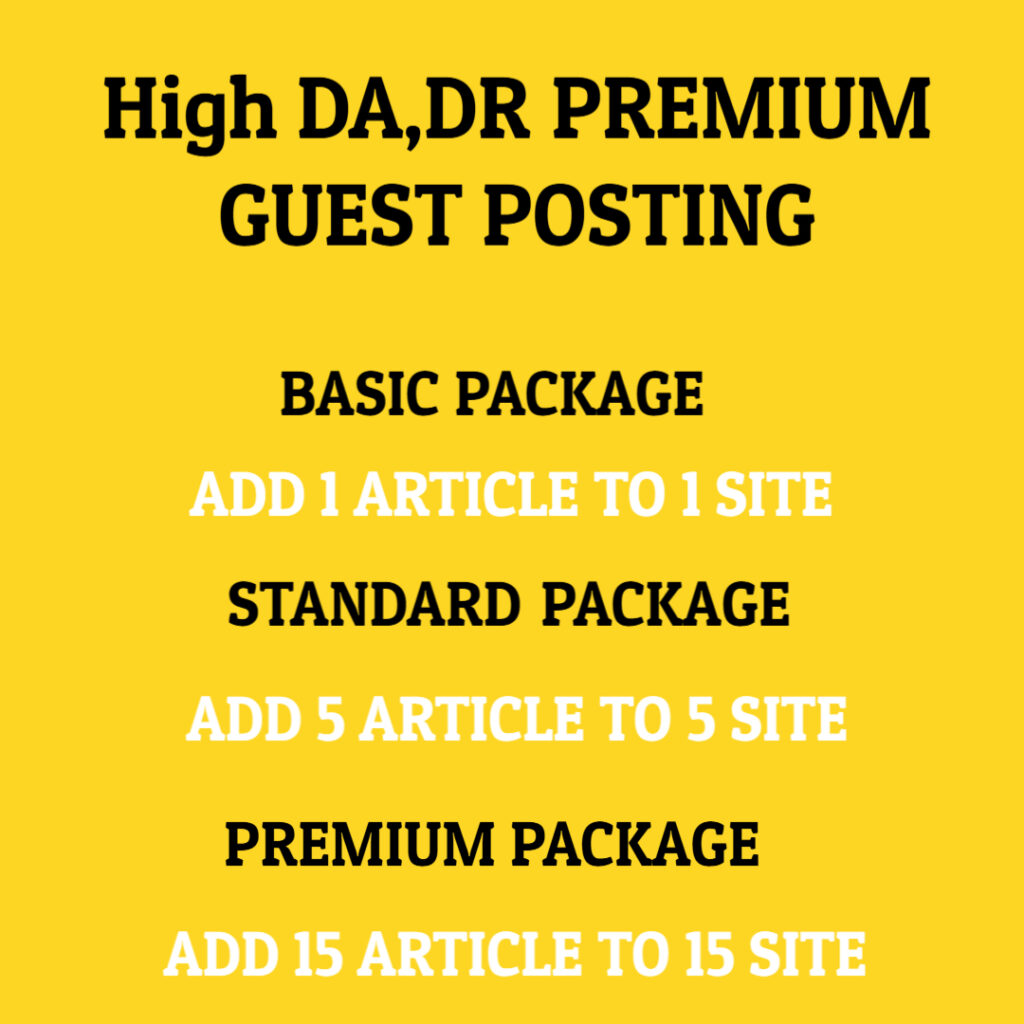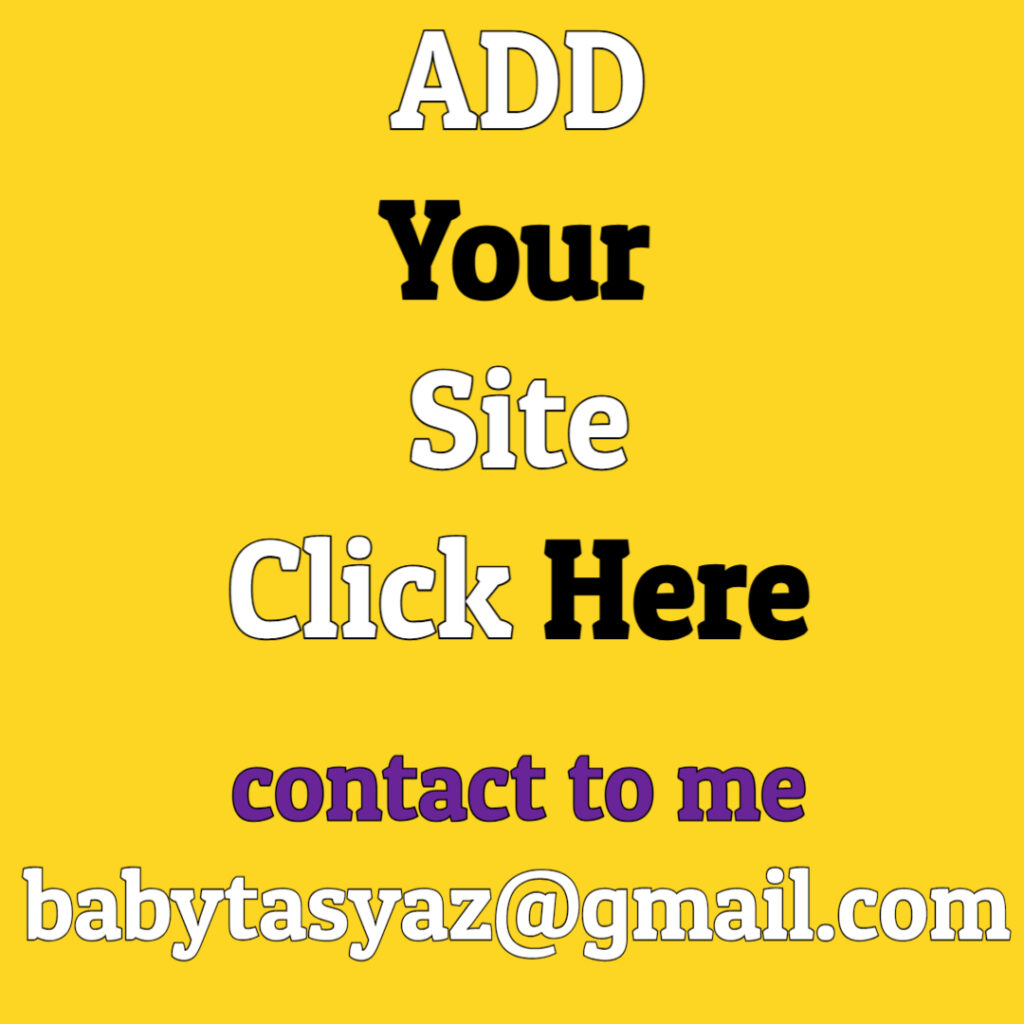When you glance at your router, you might notice it blinking in a variety of patterns and colors. These lights serve a purpose beyond mere decoration; they are integral indicators of your router’s operational status, connectivity, and data flow. Understanding why your router blinks like that can help you troubleshoot connectivity issues, monitor your network’s performance, and appreciate the complexity of the technology that keeps you connected.
Most modern routers are equipped with several LEDs that indicate different statuses. These typically include lights for power, internet connectivity, Wi-Fi transmission, and port activity. The light patterns can vary by router brand and model, but common colors include green, amber, and red, each signaling different states. For instance, a solid green light often indicates a stable connection, while an amber or red light could mean a problem exists.
The power light is one of the first indicators you should check. A solid green light usually means the router is powered on and functioning correctly. If the light is off, your device may not be receiving power, suggesting a need to check the power source or cable. On the other hand, if the power light is blinking, it might indicate that the router is booting up or performing a self-check, a normal part of its operation that helps ensure everything is working as it should.
Next, let’s consider the internet connectivity light. When this light is green, it signifies that your router is successfully connected to the internet. If it’s blinking, it often means data is being transmitted, indicating that you are actively using the internet. Conversely, if the light is red or turns off completely, this could indicate that there’s no internet connection. This could be due to a problem with your internet service provider, a malfunctioning modem, or even an issue related to the cables connecting everything.
Wi-Fi lights are equally important. Many routers have separate indicators for the 2.4 GHz and 5 GHz bands. A blinking light here often means that devices are connecting to the Wi-Fi network, downloading, or uploading data. If these lights are off, it might mean that the Wi-Fi is turned off or that no devices are currently connected to the network. Keeping an eye on these can help you monitor how many devices are simultaneously using your bandwidth, which is essential for managing network performance, especially in households with several connected devices.
Furthermore, port activity lights indicate when there is data being sent or received through wired connections. These lights are usually located on the back of the router next to the Ethernet ports. If you notice these lights blinking, it means that there is active communication between the router and the connected device. A still or solid light may indicate that the device is connected but not actively transmitting data. Observing port activity can provide insights into which devices are using your network, helping you diagnose issues related to speed or connectivity.
However, light patterns can sometimes be misleading. For instance, if you see a solid green light for your internet connection but are still unable to access online services, it may be time to consider other troubleshooting steps. Problems can originate from various places, including your devices, service provider, or the router itself. Restarting devices, checking network settings, and even factory resetting the router could be necessary procedures to resolve persistent issues.
Moreover, the quality of your router and its firmware plays a significant role in overall network performance. Outdated firmware can lead to connectivity problems and should be updated regularly to maintain optimal functionality. Manufacturers will often release firmware updates to patch security vulnerabilities and improve performance. Accessing your router’s admin interface through a web browser or mobile app can facilitate easy updates.
Another aspect that contributes to router performance is the physical environment. Routers operate best when they are placed in central locations within your home, free from obstructions such as thick walls or large appliances. If you find that your Wi-Fi signal is weak or inconsistent, consider relocating your router or using Wi-Fi extenders to ensure a stronger signal across your space. Keeping the router slightly elevated and avoiding interference from other electronic devices can also enhance its performance.
Additionally, understanding the number of connected devices is crucial. Each device using your Wi-Fi network consumes a portion of your bandwidth, potentially slowing down the network if too many devices are connected simultaneously. If your router’s lights indicate high activity but you experience slow performance, it might be worthwhile to review the devices currently connected to your network and disconnect any that are not in use.
Lastly, let’s not underestimate the importance of security. A blinking router could also indicate unauthorized access if you didn’t initiate activity on your network. Regularly check for unfamiliar devices connected to your Wi-Fi and consider changing your network password if you suspect unauthorized use. Implementing additional security measures such as enabling WPA3 encryption and using a strong passphrase can significantly enhance your network’s safety.
In summary, observing the blinking lights on your router can provide you with valuable insights into the operational status of your network. Each light pattern serves as a key indicator of connectivity, data transmission, and potential issues that may arise. Familiarity with what these lights signify allows you to effectively troubleshoot problems, monitor network performance, and engage in preventive measures to ensure a smooth internet experience. By understanding your router’s behavior and maintaining good practices, you can create a robust and secure network that meets the demands of your connected lifestyle. So, the next time you notice your router blinking in different patterns, take a moment to consider what it might be trying to communicate—it could save you a lot of hassle in the long run.